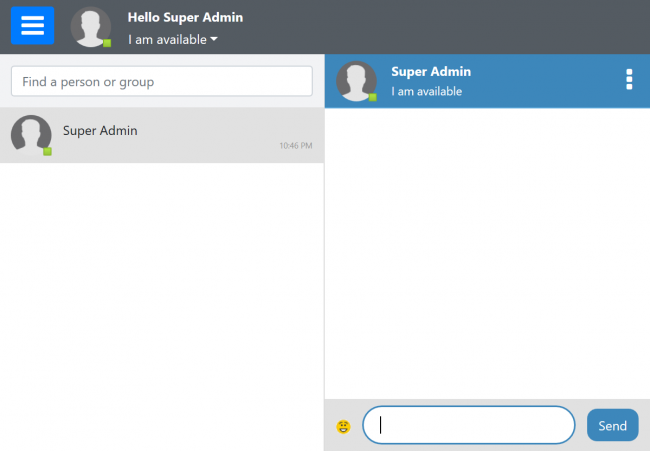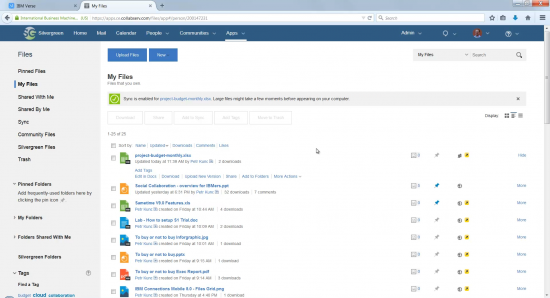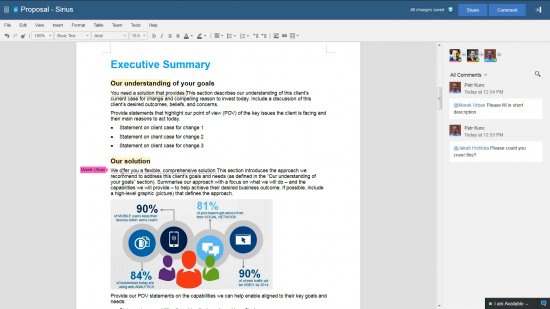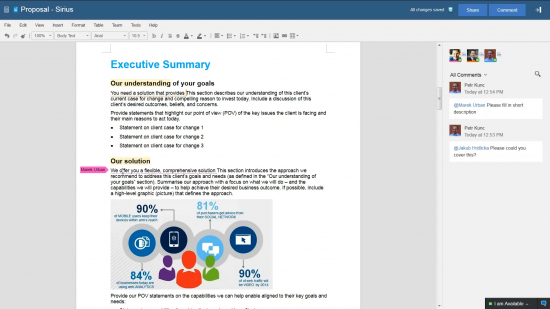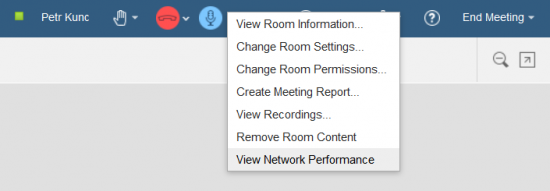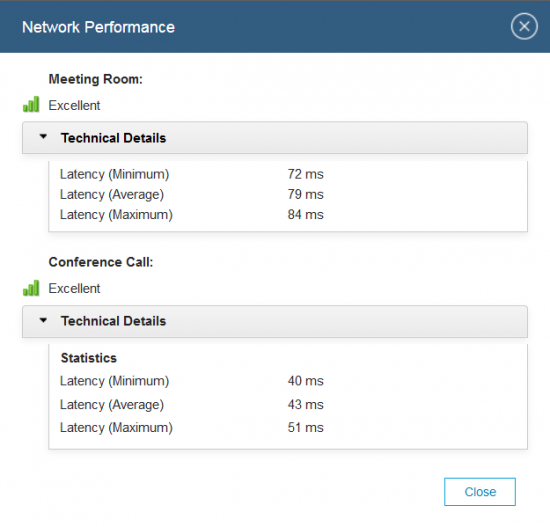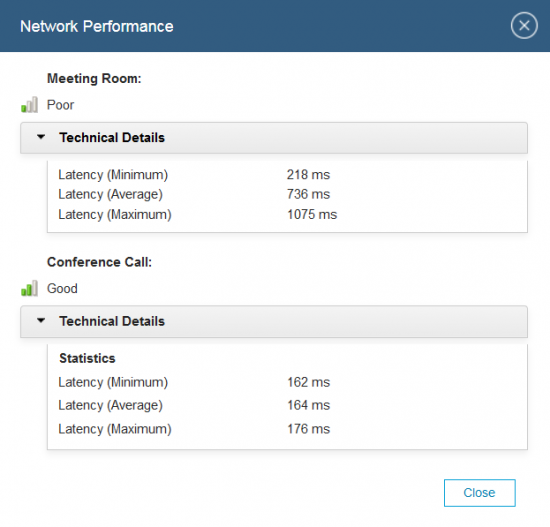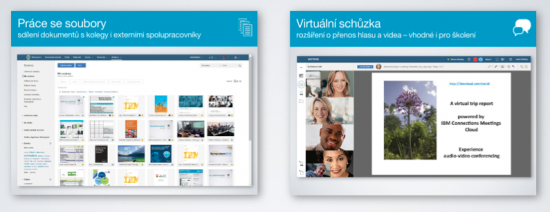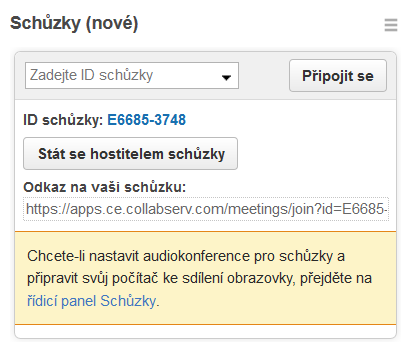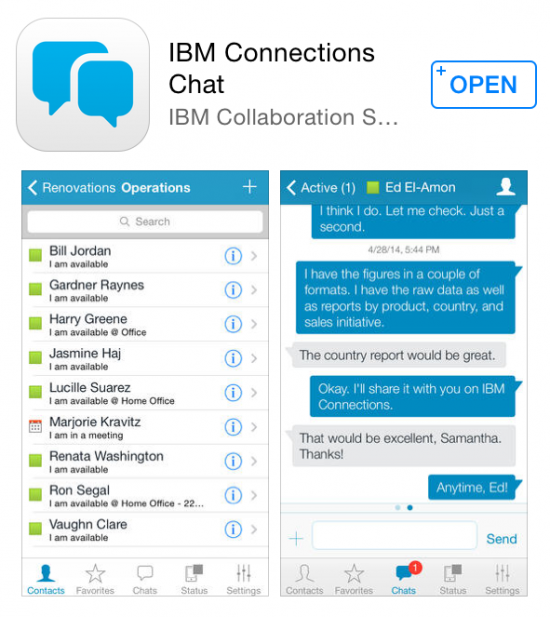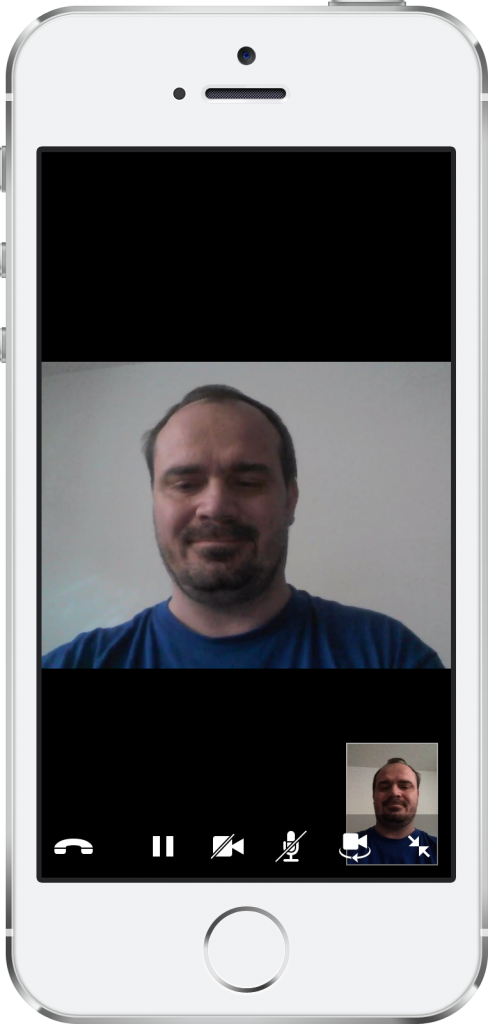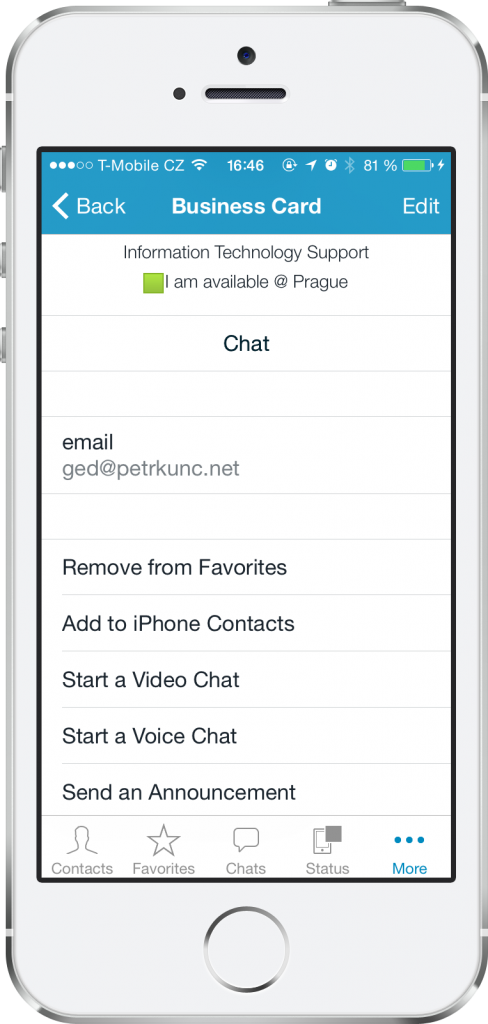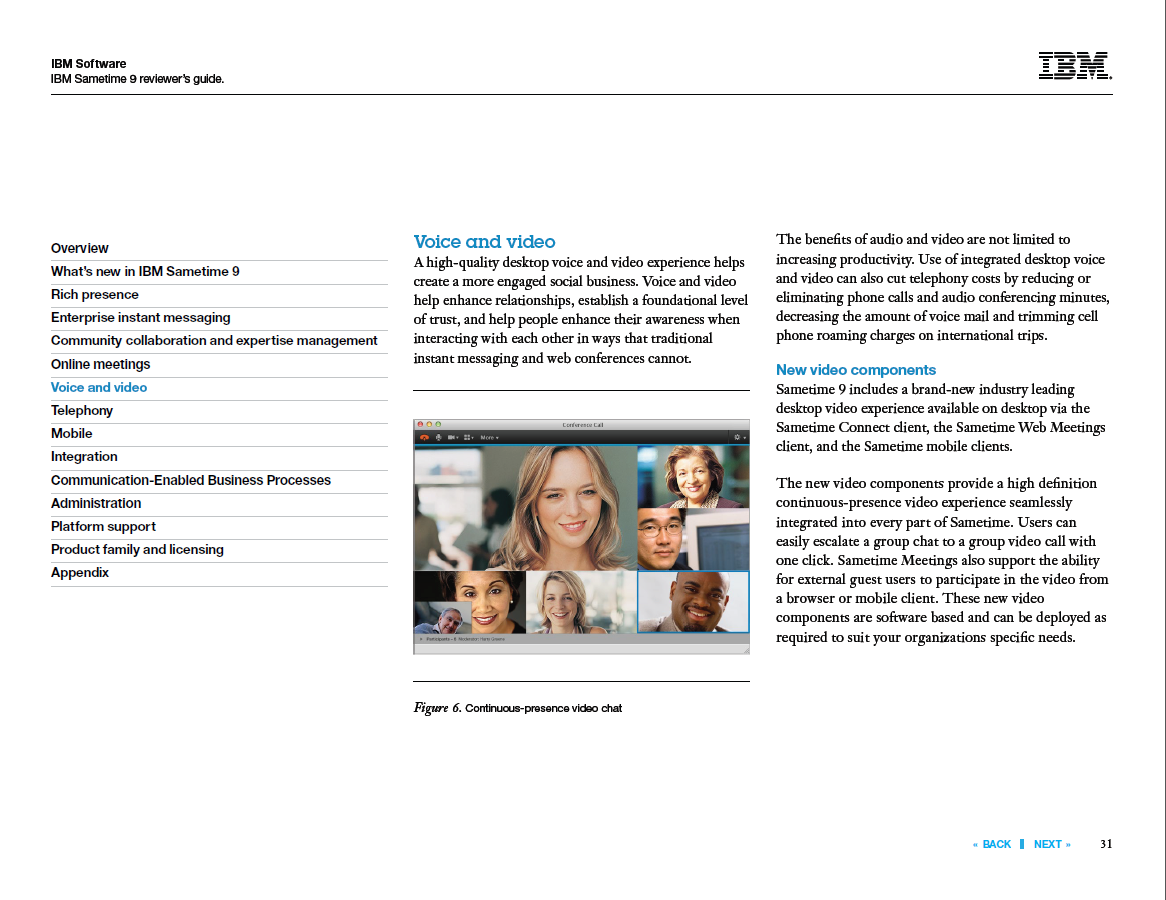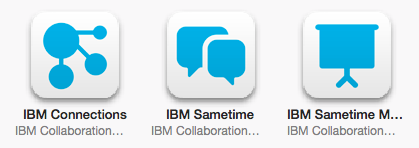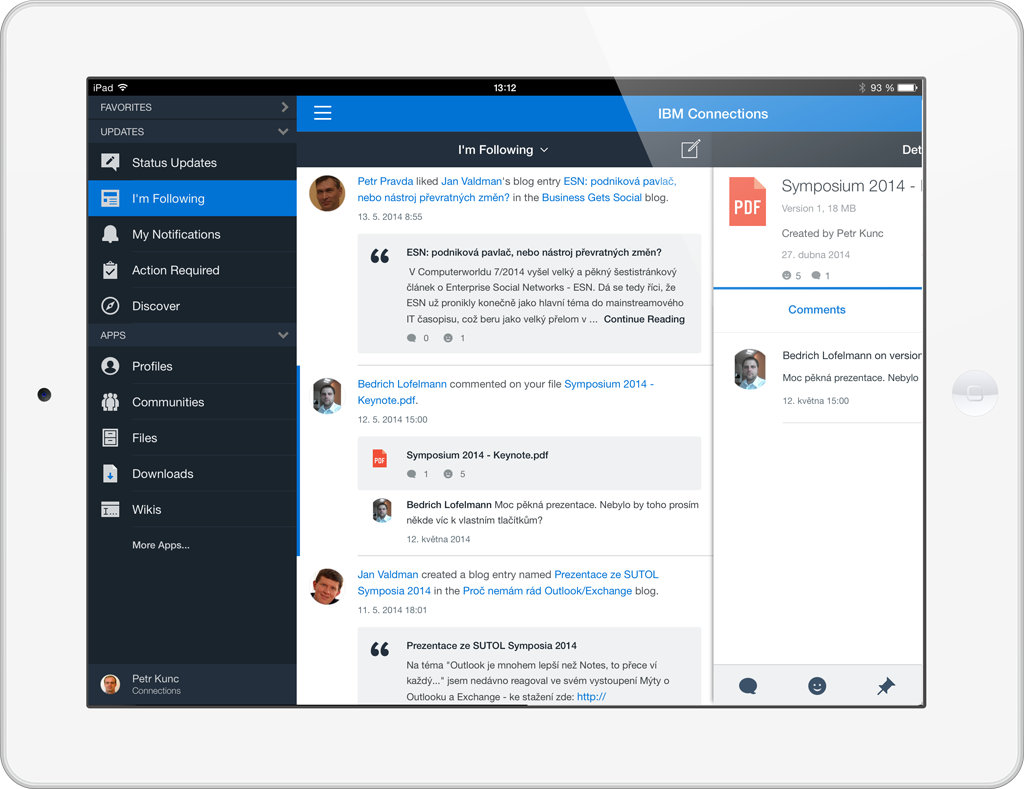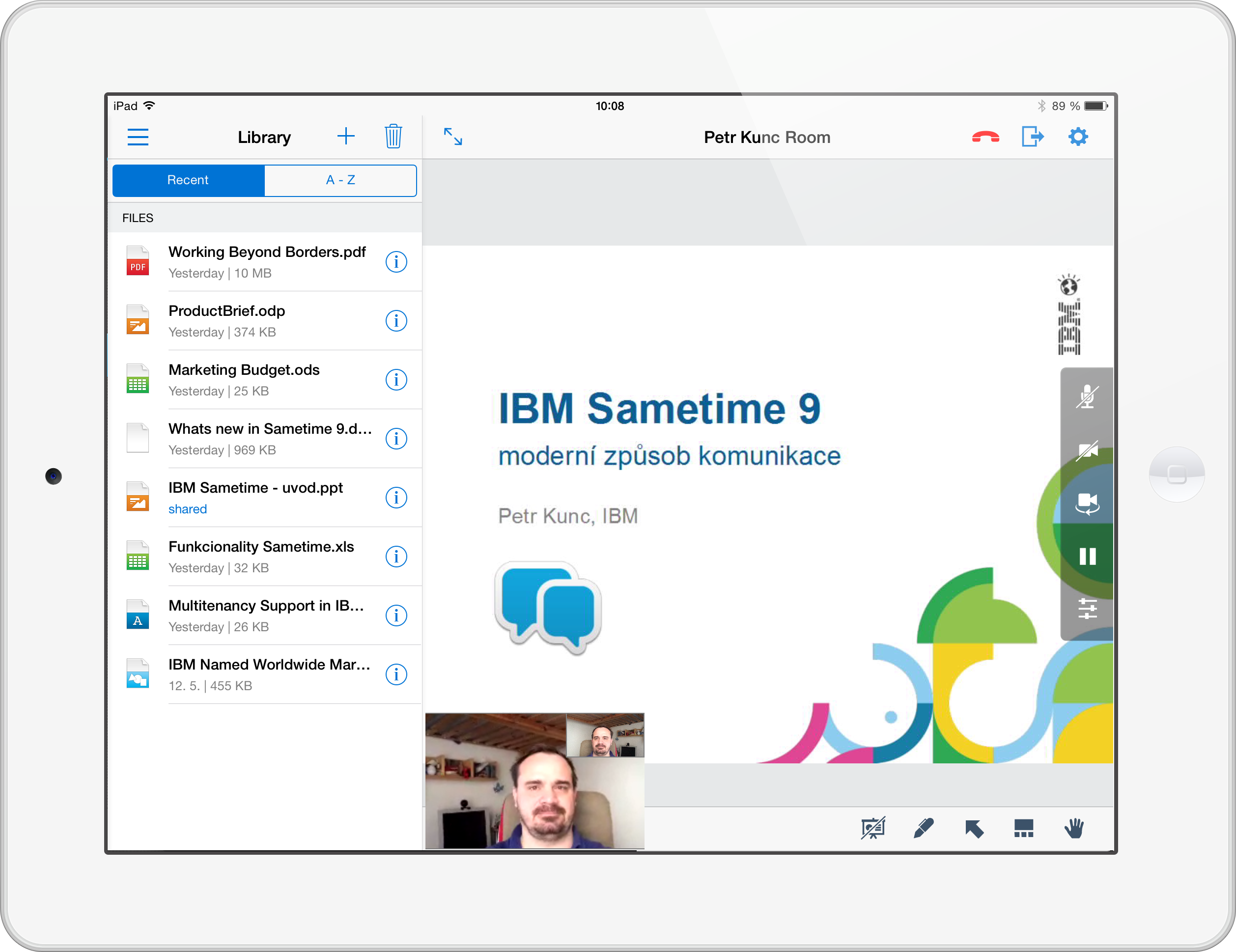Sametime V10 – Install tips

The latest version of Sametime was released last Friday. It is Version 10, Limited Edition, that is part of a Notes license. It provides chat functionality for all types of clients: rich, web, and mobile. Version 10 brings a new UI to the chat clients, group chat, and a chat persistency (for persistent chat you need to deploy MongoDB).
I decided to do a full install from scratch following the official documentation — and I succeed on a first attempt. Here are my notes from the installation, maybe they could be useful to others as well.
- The official documentation is here (download an attached PDF file). It describes new steps in detail (like installing MongoDB), and only mention the „old“ steps (like Install WAS and related FixPack).
- As of now, Sametime V10 is provided only for Windows 32bit platform. 64bit version and Linux version will follow, but if you want to try it now, you have to use Win32. I did my demo deployment in Windows 10 Pro virtual image.
- You have to use Domino 9.0.1 (with FP10), not the latest Domino V10 — it is because V10 is available only as 64bit.
- If you have Windows Defender turned on, exclude some directories from the online check — In my case, it was C:\temp (where I unzip all install files) and C:\IBM (where I install Domino, IM, WAS and Sametime). If you do not exclude those folders, the deployment will take much more time. For example, unzipping one-gigabyte archive takes 30 mins with Defender on and just 1 minute with Defender off.
- When you finish DB2 server installation, and you reboot the machine, you will see an error SQL5005C. It is related to DB2 systray helper (the current user does not have enough right to use it). The quickest solution: add the current Windows user into the group DB2ADMNS.
- The documentation says that you should install Installation Manager 1.8.6, but in the Sametime V10 eAssembly there is only IM 1.6.2. So I decided to start right with version 1.8.6. Download agent.installer.win32.win32.x86_64_1.8.6000.20161118_1611.zip from this site.
- For Sametime V10 Proxy Server you need WAS 8.5.5 FP14. The easiest way how to install WAS 8.5.5.0 and FP14 is to extract all 3 + 3 zip archives, create repository links to both folders, and install them all at once.
- The tricky part is a silent installation of ST Proxy Server. You have to prepare a response file in advance. You can download my response file and modify it accordingly (check/change paths and passwords). Passwords encoded in this response file are „sametime“ for sametimeUser and „password“ for wasadmin. If you want to use the same passwords in your demo deployment, you can keep it.
IP.rsp - If you need to encode your own passwords, use generateEncodedPassword.bat, but remember: You have to edit the script and update the path to IM (in my case delete „Program Files“ from the path). And you have to run it from CMD terminal window that you started with right-click, run as Administrator.
- The installation of Proxy Server takes cca 10 minutes. You can monitor the progress by checking SystemOut.log files in DMgr, NodeAgent and STProxyServer WAS node folders.
- For checking multiple log files at once, I use this handy tool for years – Baretail. https://www.baremetalsoft.com/baretail/
For WAS logs I use highlighting:
“ E “ is red (note the spaces before and after the letter)
“ W “ is yellow
„open for e-business“ is green - Once the installation finishes, you can check whether it was successful: open http://sametime.acme.com:9080/chat and you should see a new login form, followed by a new chat UI.